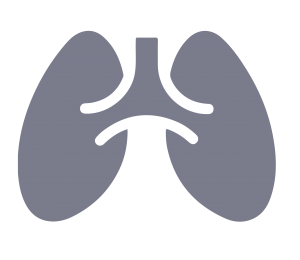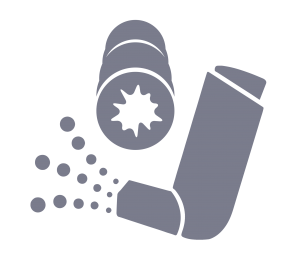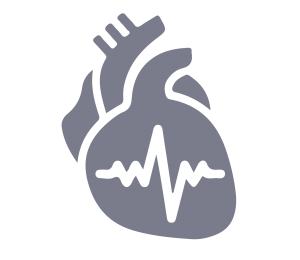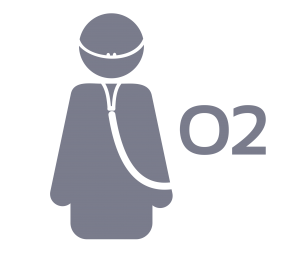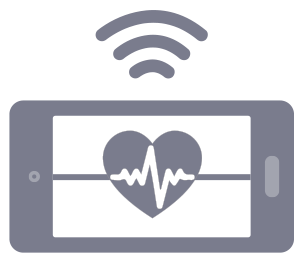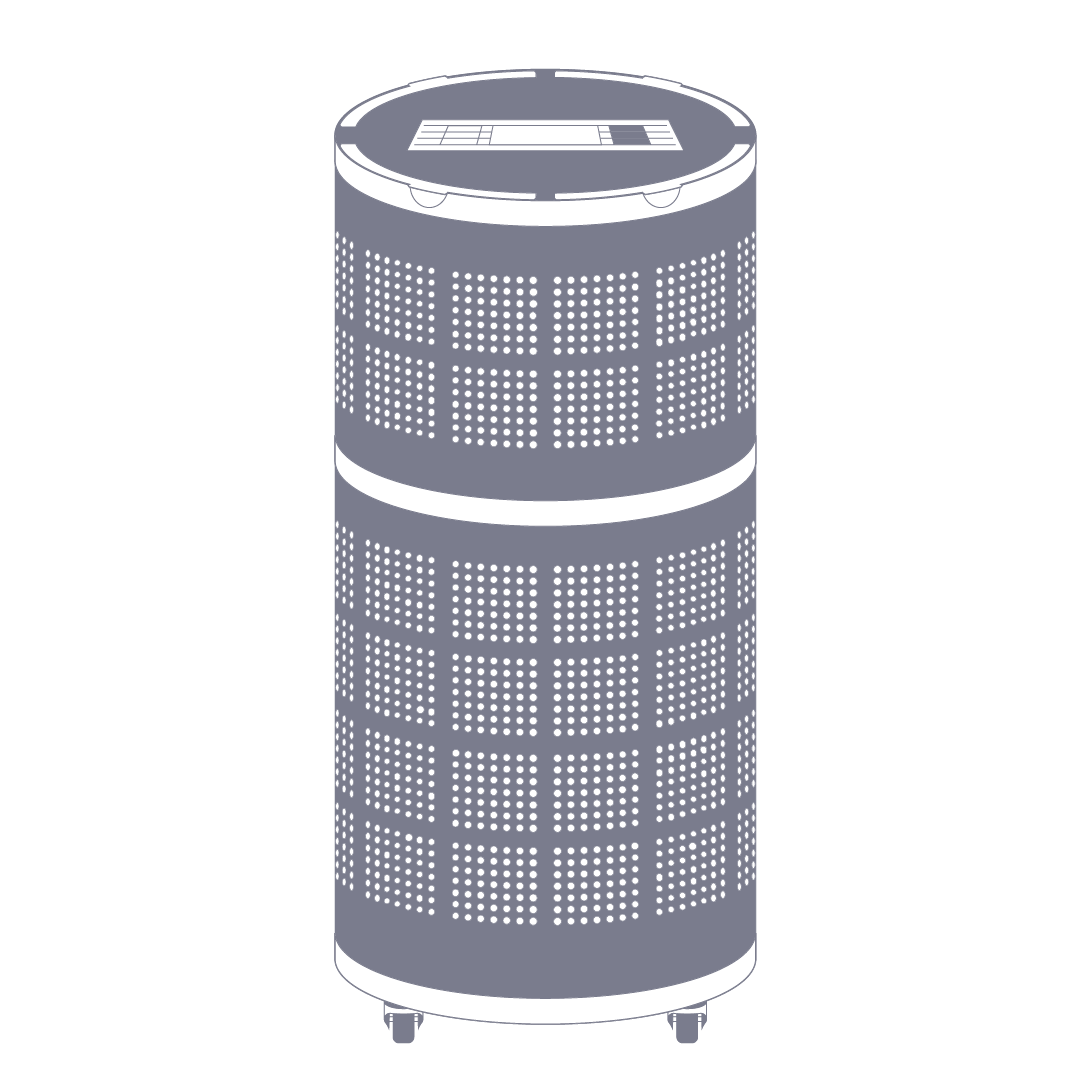- Open EasyOn PC/EasyOne Connect Software
- Plug the EasyOn PC into a USB Port on the PC/Laptop
- Check the bottom right of the software and lookout for the white EasyOn PC image – If image does not appear at all, click into Utilities > Configuration > Device and then select ‘Auto Detect’
- If spirometer image still does not appear, check the cable for visual damage. If no visible damage, ‘wiggle’ the cable to see if there is there is an intermittent connection issue (you may see the white image appear very briefly at the bottom right of the software)
- If issue persists, the unit could require a new USB cable – please raise a support ticket
Support / Knowledgebase >
Connection Issues with my EasyOn PC (TrueFlow)
Published Date: August 25, 2020
Troubleshooting
ndd Easy-on PC